New Interaction System
Summary
The new interaction system offers two modes. One is 3rd person mode, which works as it does in most games like this and as it does in the game right now. The other is 1st person mode. In this mode, every interaction can be done using just the mouse, with no need to use the keyboard.
Goals
- Increase accessibility -- Make it so those who have barely played games can play SkyJellies
- Make doing day-to-day interactions deeply satisfying
- Make interactions with jellies feel more personal, natural, and alive.
Feature components
Modes
The new interaction system offers two modes. One is 3rd person mode, which works as it does in most games like this and as it does in the game right now. The other is 1st person mode. In this mode, every interaction can be done using just the mouse. In this mode, the player will be able to see and move the mouse arrow.
Switching between these modes is done by scrolling the mouse wheel or using WASD, the moment someone touches the normal "gamer" keys they can play in 3rd person.
The rest of this post is only about 1st person mode.
Movement
Movement in 1st person mode is done by clicking the right mouse button. if the player right-clicks on a block, the player character will move there. The character will automatically move around or jump over any obstacles if necessary. If the player right-clicks the side or the bottom of a block, the player will move just next to or just below that block. If the character cannot reach the destination, it will move to the closest place it can reach.
Looking around
Looking around is done by holding the right mouse button. If the player holds the right mouse button, moving the mouse will move the camera around, as it would when moving the mouse around in 1st person mode in most games.
UI/Inventory

Backpack
When items enter the backpack they will be sorted by the categories of resources, tools, and jelly items. Resources are blocks, but also items like sticks. Jelly items are any items related to jellies, like food and jelly dew. Tools are tools like pickaxes and shovels. Each category has a distinct icon.
When the UI is open, you can toggle the visibility of the backpack, by pressing the backpack button in the bottom left. It should be off by default. If there are too many slots in a category to fit the UI, it should allow the user to scroll in the category, to see the rest of the items.
Hand Slot
The hand slot to the right of the backpack button shows what item you have equipped.
Quick Access Menu
The quick access menu is a small inventory menu that is placed above the backpack in the UI. It is always visible, even when the backpack is closed. When you pick up an item it will first be placed in the quick access menu. When you replace an item in the hand slot (by equipping a new item), the replaced item will also go to the quick-access menu. The menu is there so the player is able to easily access the last few items they picked up or used. When the menu is full, and you pick up another item or replace the item in the hand slot, the item that has been in the quick access menu for the longest will be moved down into the backpack, to make space for the new item.
The quick-access menu can also be used a bit like a hot bar. You can use the number keys to quickly equip items from the quick access action menu. The item slots are numbered so the latest item that entered the menu corresponds to "1", the second to last corresponds to 2, and so on. That means that any time you press "1", the latest item that entered the quick access menu will be equipped.
Equipping an item
When clicking an item in the inventory, it will be picked in the inventory. This means that it will follow the mouse, and if the player clicks an inventory slot, it will be moved there.
If the player picks an item and then moves the mouse outside of the inventory, the item will be equipped. This means it will be shown in the player's hand physically, and that the player can use the item. The item will also be shown in the hand slot. If the player moves the mouse back to the inventory, the item will once again be picked in the inventory. If the player then clicks a new item, the item that was equipped before will go to the quick access menu. If the player instead clicks an empty inventory slot, the item will be placed there.
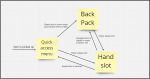
Diagram of inventory item flow.
Using an Item
When an item is equipped, it can be used by left-clicking. It will be used wherever the player left-clicks. Meaning that if the player has a block equipped, the block will be placed wherever the player clicks, and if a tool is equipped, the tool will be used on whatever block is clicked. However, any block or other entity the player tries to interact with has to be within a 3-block radius. Interactions like picking up berries from a bush are done by clicking the bush. They can be done no matter what item is equipped and overrides whichever interaction the tool otherwise would have done.
Interactions with jellies
Generally (but not exclusively), each different interaction with a jelly is done by using a specific item on that jelly. These are the items found in the jelly items section in the backpack.
The following is a list of specific descriptions of how to do different interactions:
Feed Jelly
Using a food item on a jelly will feed it that piece of food.
Pet jelly
Petting the jelly is done by holding the left mouse button and dragging the mouse up and down on the jelly. While doing this, the jelly petting animation should play. To do this interaction, the player must have no item equipped.
Inspect jelly
Using a magnifying glass item on a jelly will cause a UI menu with two pages to pop up above the jelly's head. One shows the status of the jelly's level and XP. The other shows what the jelly can unlock as it levels up. Like so:
Call jelly
When having a whistle item equipped, the left mouse button shows a list of the jellies you have interacted with before. When you press a jelly, a whistling sound will play, and that jelly will walk over to you and stop when it is one block away from you.
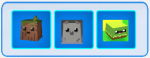
Carry jelly
Use a blanket item on the jelly. This will scoop it into the player's arms. To let go of the jelly, the player must hold left click on the jelly, and drag it out of his/her arms.
Name jelly
Use a name tag on a jelly. This will pull a small menu up above the jelly where you can name it.
Ground pound
You can place a “target cloth” item somewhere in the world, and if there is a nearby jelly with the ground pound ability, it will go over there and ground pound. The item is a little piece of cloth with a target painted on it.
Play with jelly
Throw a ball into the game world. When a ball is equipped, it can be thrown by holding the left mouse button and dragging the mouse, then letting go. The velocity of the ball will be determined by how fast and for how long you drag the mouse before you let go.
Once the ball is thrown, if a jelly is nearby, it will go collect it for you and come to you with it, like a dog.
What should be manipulable in the Unity editor
- For every item it should be possible to set what item type is it (meaning where it will be sorted in the backpack).
- For every category of item in the backpack, it should be possible to set how many inventory slots are available. If there are too many slots in a category to fit the UI, it should allow the user to scroll in the category, to see the rest of the items.
- The interaction distance (how close an object has to be for the player to be able to interact with it).
External links
Video explaining interaction system:
Inventory UI assets:
https://discordapp.com/channels/637431510516891651/1025831920887672834/1025849360782737508
The original idea which spawned the above
Goals:
- Making the "Compassion" part of the game feel more personal.
- Our overall game goals include making the game as playable as possible by the largest number of people possible.
Thesis:
When watching players play our game, I noticed they wanted to do everything by clicking rather than using keys. I was thinking we could use this to our advantage.
What if we had a pause menu where the mouse would unbind (no longer used for movement) from the screen allowing you to do things like pet creatures, throw balls and gently rock a swing?
Nintendogs does something similar:
Moreover, Slime Rancher VR has this feel:

Maybe one day you could hand-feed the creatures too:

How it would work:
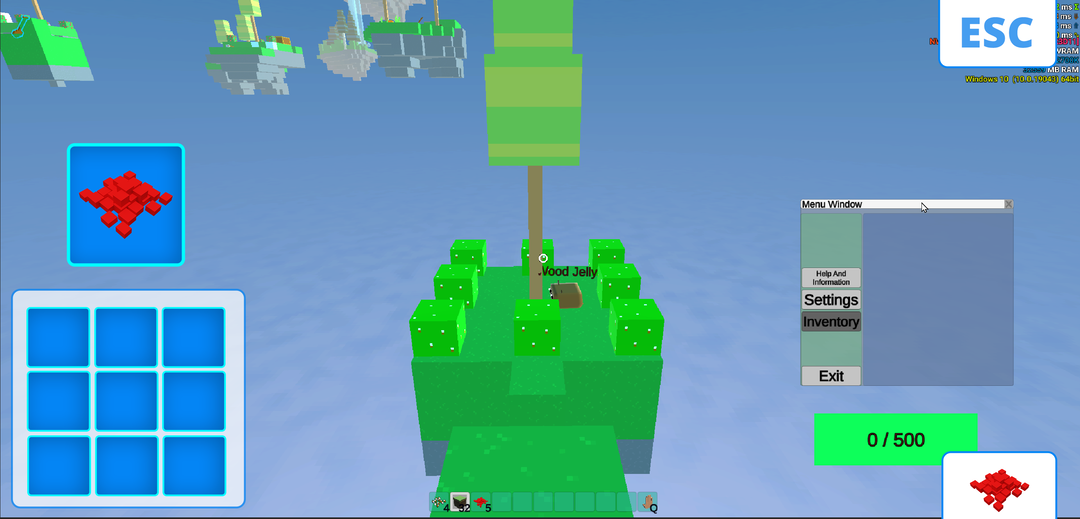
When players push ESC to pause the game they would go into a mode where they can access different things and also use them with what they see in front of them. They would also be pushed into 1st person. In this screen, you could whistle to get the attention of the creature to be able to do things like feed and pet it.
You can click on the inventory icon (middle left, light blue) it would bring up the backpack (white/blue bottom left) and allow you to take out goods and throw them to the creature right then and there. Momentum would count as you could put a lot of energy into a ball when you toss it.
The whistle, backpack, and other options would appear at the bottom of your screen like a hot bar with options. Click an option to see all the possibilities with that option:

Inventory would be the blue box on the left separate from options like a whistle.
Respond:
This idea is very early days and we need thoughtful critical feedback to help shape it. We need people willing to go through the process step by step and find flaws in our thinking.
My #1 concern right now is that ESC is not a commonly understood or used key for non-gamers.